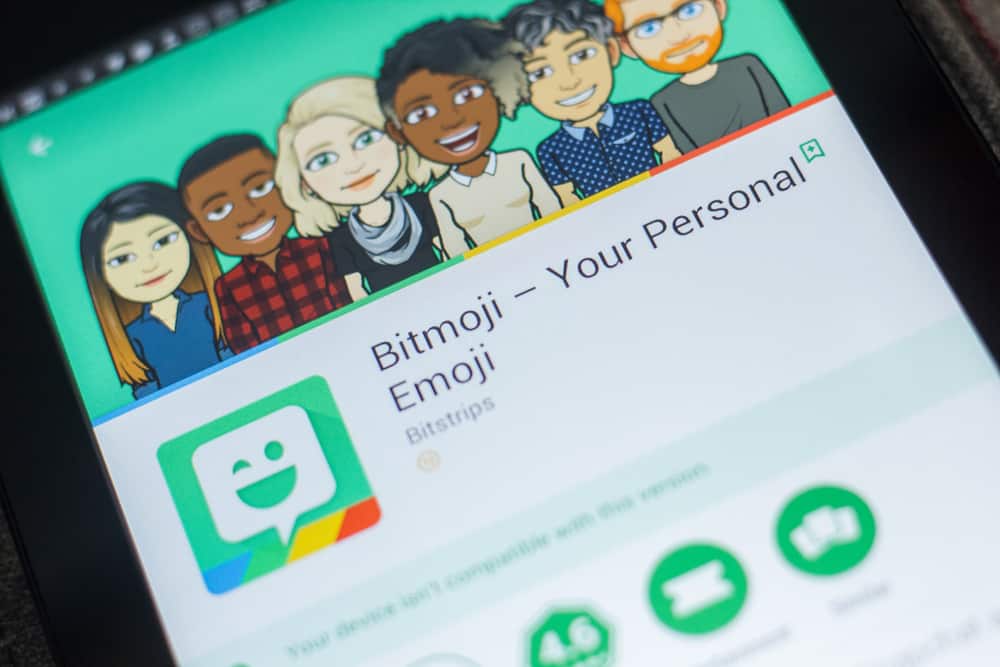Bitmoji is an excellent way to revive the mood on WhatsApp, and there is a way you can use your favorite Snapchat Bitmoji on WhatsApp. We will begin by discussing whether WhatsApp supports sharing of Bitmoji. Next, we will cover the steps for adding Bitmoji on WhatsApp and sending them to your friends on Android and iPhone. So, let’s get started!
Does WhatsApp Support Bitmoji?
WhatsApp relies on the keyboard you’ve added to your phone to determine whether you can share Bitmoji. The default keyboard only supports sending stickers, GIFs, and emojis. However, if you add a keyboard that supports Bitmoji, you can copy the various Bitmoji and paste them on the chat you want to include the Bitmoji. Once you send the Bitmoji, your WhatsApp friend will receive it and can enjoy the fun that comes with receiving Bitmoji. So, WhatsApp supports Bitmoji, but it depends on the keyboard you add to allow using the Bitmoji on WhatsApp.
How Can I Add Bitmoji to WhatsApp?
The steps for adding Bitmoji on WhatsApp differ for Android and iPhone. So, proceed with the method that works for your case.
Adding Bitmoji to WhatsApp for iPhone
When you want to send the Bitmoji to another person, open their chat window and repeat the steps starting from choosing the Bitmoji keyboard and the desired avatar. With the Bitmoji keyboard added, you can use Bitmoji on WhatsApp anytime.
Adding Bitmoji to WhatsApp for Android
The Bitmoji app is also available for Android, and you can use it with the below steps. That’s how you add and use Bitmoji to WhatsApp for Android.
Conclusion
You can add Bitmoji to WhatsApp using the Bitmoji app. We’ve seen how to add Bitmoji to WhatsApp for Android and iPhone. Hopefully, you can follow along and add Bitmoji to your WhatsApp.