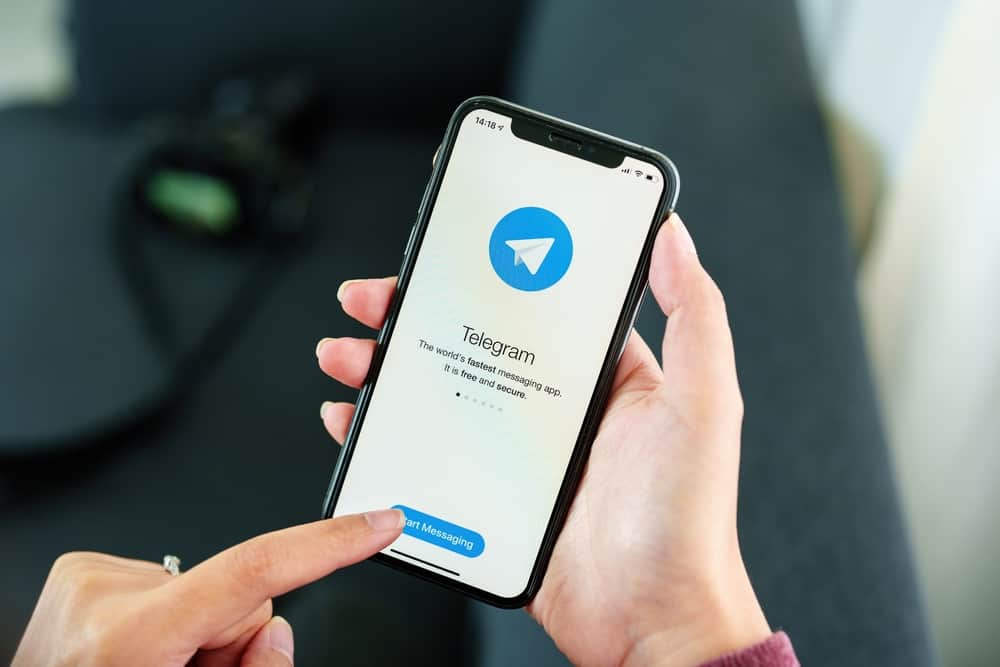This gives your group a professional look. The Rose bot is one of the most popular bots used on Telegram for managing groups. So, how do you add Rose to your Telegram group? This article details how to add and remove Rose from your Telegram group. It also outlines the common commands needed to properly set up the Rose bot.
What Is the Rose Bot on Telegram?
The Rose bot is a group managing bot that helps maintain and moderate the group’s activities. It also keeps out spammers and other activities you don’t want in the group. You control the bot’s activities by programming the commands for what you need. You can set up a Rose bot to send a welcome message to new group members or censor the words allowed on the group.
How To Add Rose Bot on Telegram?
Rose bot is an effective way to manage a Telegram group regardless of size. To activate the Rose bot in your group, you need to add it. Here is how to add a Rose bot to your Telegram group: When adding the Rose bot to your group chat, ensure that you add the correct bot to avoid privacy challenges. After adding the app, you must program the exact activities using the proper commands.
Basic Rose Bot Commands
After adding the Rose bot app to your group and making it admin, you need to set it up. Setting up the Rose dictates the activities you expect the bot to perform in your group. As stated earlier, the Rose bot is programmed with commands depending on your goal. To program these commands, send the code as a chat to the Rose bot profile. Here is a list of frequently used commands you may need:
Enter /setlang to set the language, you want the bot to operate in. Rose bot can service you in about 25 different languages. Enter /setflood to set a spamming limit for a group member. After this limit, Rose will mute such a member. Enter /set floodmode to decide what action the bot should take in case of spam. Enter /allowlist to define the type of content allowed in the group. Enter /rmallowlist to remove the content type from the allowed list. Enter /addblocklist to censor a particular word. Enter /unblocklist to remove a word from the censor list. Enter /unblocklistall to clear out the list of censored words. Enter /setwelcome to preset a welcome message when a member joins the group. Enter /captcha to set up a captcha verification for new members. This prevents spam bots from accessing your group. Enter /export to export the configurations from one group. Enter /import to import those settings from an external group.
Once these commands have been configured, the Rose bot executes the instructions without oversight. Rose bot automatically sends goodbye messages to people who have left the group. This is displayed in the group for all to see.
How To Remove Rose Bot From Telegram Group?
Removing the Rose bot from your group is relatively straightforward. This may be due to ineffectiveness, the bot, or your distrust. Here is how to remove the Rose bot from your Telegram group: Once you delete the bot, it will automatically stop working on the group.
In Conclusion
Telegram is an excellent app for people to converge into large groups. Acting as admin in a group of up to 200,000 persons isn’t straightforward. This is where Rose bot comes in. Activating the Rose bot ensures you have an admin constantly regulating the group. The process to add and set up Rose is outlined above.