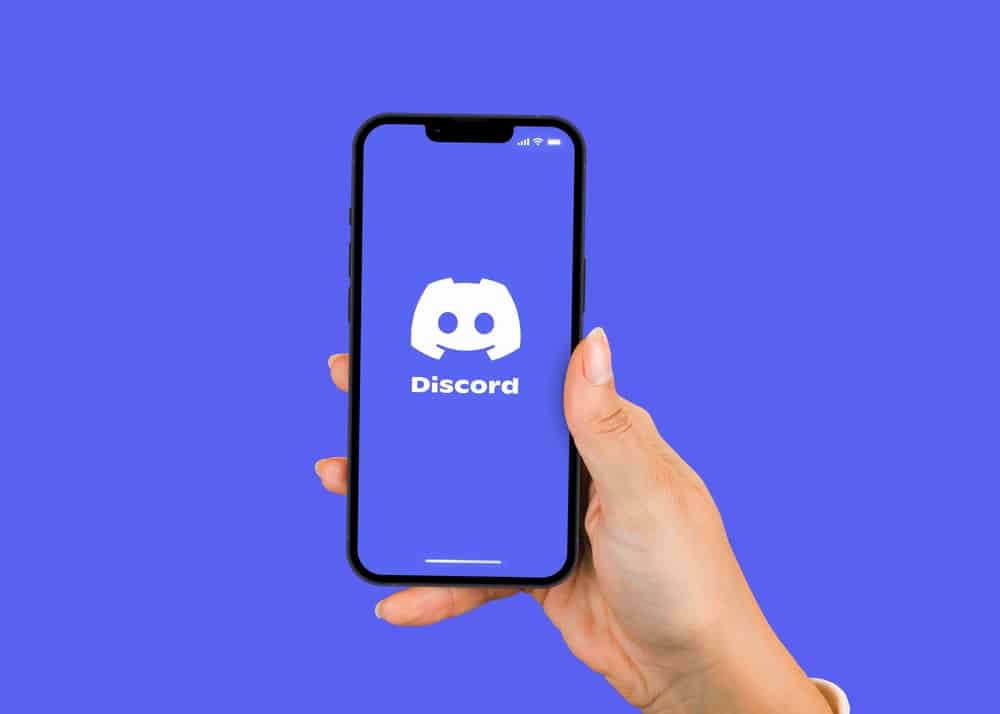On Discord, it is possible to change the background color depending on your preference. You can choose either light or dark mode. It is also possible to keep inter-changing them as you please. But how? The article will help if you are eager or curious about changing your Discord background color. Ensure you follow all the steps mentioned to make everything easy.
How To Change Discord Background Color on a Mobile Device?
Discord is an interesting social application where users can socialize and learn while having fun. However, as much as it is exciting, it becomes too boring or monotonous to use the same background color for an extended period. Because of such reasons, through Discord settings, users can customize their background colors. The customization makes you experience Discord based on your terms or preference. As a Discord user, you have two options: the light or dark mode. The options are limited, but they still give you a different feel when you interchange them once in a while. Here’s how you can change the Discord background color on a mobile device:
How To Change Discord Background Color on a PC?
You can change the background color if you prefer using Discord on your PC by following the steps below: After the steps mentioned, the Discord appearance automatically changes.
How To Change Discord Background Color Using BetterDiscord?
If the limited options do not impress you, consider installing and utilizing a third-party software such as BetterDiscord. If you are expressive and one to explore, you may need more than the limited options. It is commendable, and you can always look for other ways to customize your social applications even further. A recommendable third-party extension is BetterDiscord. However, you can only use it to change the Discord background color on your Discord PC application, not your phone. Follow these steps to use BetterDiscord to change the Discord background color: In the themes section, if you are a first-time BetterDiscord user, you will not see any new themes. It should not be a cause for any worry or frustration. You need to download some themes from the BetterDiscord website for them to appear in the “Theme” section. You can download your preferred theme by following these steps: Once you have downloaded the themes and saved them in the correct location, they should appear in the “Themes” section under BetterDiscord. Under the “Themes” Section on the Discord App, you need to activate the downloaded theme. The only way to do it is by sliding the gray toggle button to green. The theme automatically appears once you do the activation. You can also turn off the theme by sliding the toggle button to the left.
Wrapping Up
Social applications should be intriguing, and you should try different things as you socialize and have fun. The customization element allows you to play around with the settings to create an application with themes or background colors based on your preference. Changing the Discord background color is simple, as you may have seen from the article. You only need to navigate the settings and switch between the available light or dark modes. However, it is also possible to use a third-party extension to make it more lively and exciting.
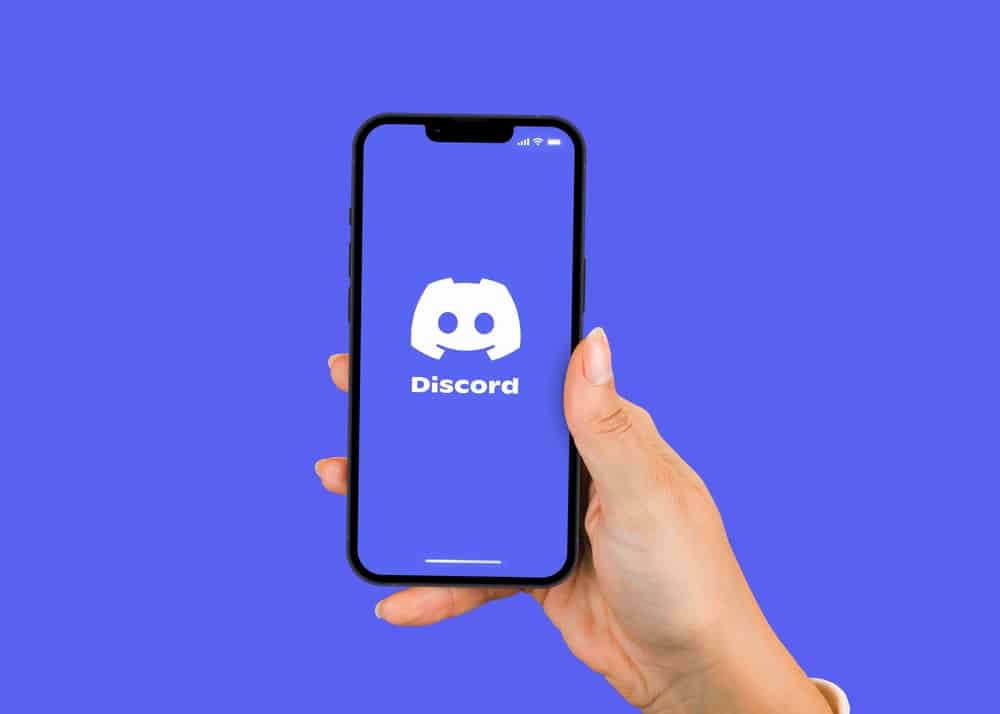
title: “How To Change Discord Background Color " ShowToc: true date: “2022-11-18” author: “Kimberly Tibbs”
On Discord, it is possible to change the background color depending on your preference. You can choose either light or dark mode. It is also possible to keep inter-changing them as you please. But how? The article will help if you are eager or curious about changing your Discord background color. Ensure you follow all the steps mentioned to make everything easy.
How To Change Discord Background Color on a Mobile Device?
Discord is an interesting social application where users can socialize and learn while having fun. However, as much as it is exciting, it becomes too boring or monotonous to use the same background color for an extended period. Because of such reasons, through Discord settings, users can customize their background colors. The customization makes you experience Discord based on your terms or preference. As a Discord user, you have two options: the light or dark mode. The options are limited, but they still give you a different feel when you interchange them once in a while. Here’s how you can change the Discord background color on a mobile device:
How To Change Discord Background Color on a PC?
You can change the background color if you prefer using Discord on your PC by following the steps below: After the steps mentioned, the Discord appearance automatically changes.
How To Change Discord Background Color Using BetterDiscord?
If the limited options do not impress you, consider installing and utilizing a third-party software such as BetterDiscord. If you are expressive and one to explore, you may need more than the limited options. It is commendable, and you can always look for other ways to customize your social applications even further. A recommendable third-party extension is BetterDiscord. However, you can only use it to change the Discord background color on your Discord PC application, not your phone. Follow these steps to use BetterDiscord to change the Discord background color: In the themes section, if you are a first-time BetterDiscord user, you will not see any new themes. It should not be a cause for any worry or frustration. You need to download some themes from the BetterDiscord website for them to appear in the “Theme” section. You can download your preferred theme by following these steps: Once you have downloaded the themes and saved them in the correct location, they should appear in the “Themes” section under BetterDiscord. Under the “Themes” Section on the Discord App, you need to activate the downloaded theme. The only way to do it is by sliding the gray toggle button to green. The theme automatically appears once you do the activation. You can also turn off the theme by sliding the toggle button to the left.
Wrapping Up
Social applications should be intriguing, and you should try different things as you socialize and have fun. The customization element allows you to play around with the settings to create an application with themes or background colors based on your preference. Changing the Discord background color is simple, as you may have seen from the article. You only need to navigate the settings and switch between the available light or dark modes. However, it is also possible to use a third-party extension to make it more lively and exciting.