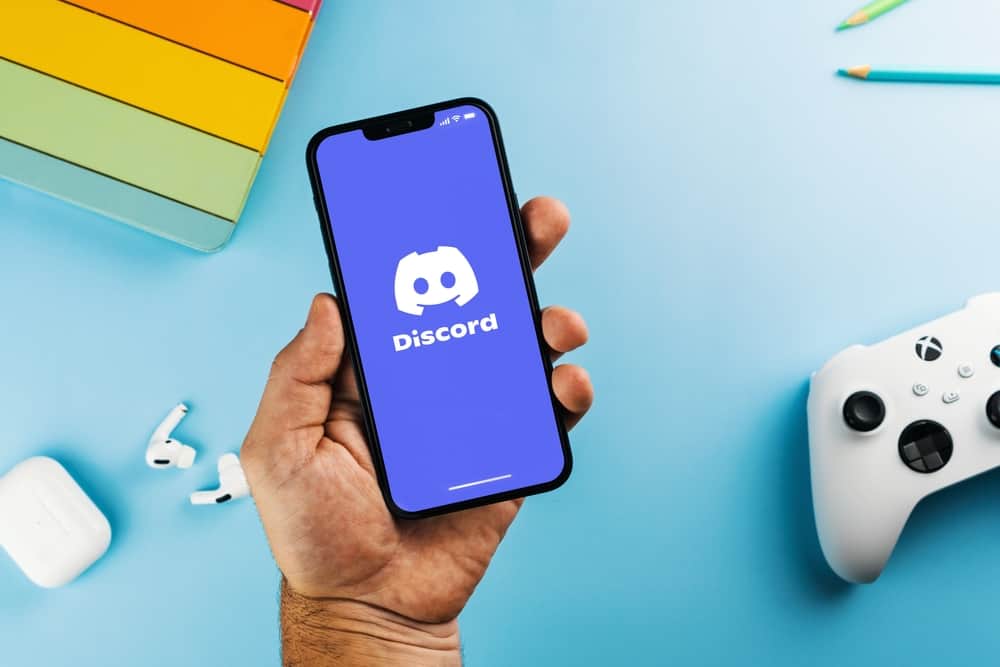So how do you do it on Discord Mobile? Deafen is a resourceful button on Discord mobile. We’ll learn more about deafening and how to use it on Discord mobile.
Deafen on Discord
Did you know that Discord allows users to use voice as they interact with their friends on Discord? While texts and chat can be thoughtful, voice sessions are more stimulating. You can hold voice conversations via a server. Servers have a voice channel feature that lets server members talk audibly instead of tapping their keyboards. The voice channel has features that let users control who can hear or participate in a “voice” call. Discord understands that you may wish to be a part of a Voice Channel but stay away from specific voice conversations. Discord got you covered by giving you the “Deafen” button. You can “Deafen” yourself or other members. When you “Deafen” yourself, the button blocks you from hearing random chitchats on a Voice Channel. You get to be a part of a server without necessarily enduring all the voice chats on the server. You can also prevent others from hearing your voice by deafening them. It will prevent them from hearing you talk on the channel.
How To Deafen Voice Conversation on Discord Mobile?
You can’t deafen anyone but yourself if you’re not an administrator. You’ll need administrative rights to deafen others on Discord.
Deafening Other Members
Request the server administrator to let you “Deafen” someone on the Voice Channel. Once you have the rights, “Deafen” anyone using these steps: Once you deafen any member on a server, they’ll not hear the voice conversations you may have with other server members.
Deafening Yourself
To deafen yourself on Discord mobile, follow these steps: You’ll stop hearing any voice once you check the “Deafen” box.
Do I Deafen or Mute Myself?
Many Discord users can’t differentiate between muting and deafening on Discord. When you open a voice channel, you’ll see the “Mute” and “Deafen” buttons beside your username. One prevents others from hearing you on a voice channel. The other one prevents you from listening to other Channel members. The “Mute” button will stop others from listening to what you’re saying if you “Mute” yourself. The “Deafen” will not let you hear what other Channel members say. The “Deafen” button resembles your ordinary headphones, while the “Mute” button takes the form of a microphone. So you can always use the “Mute” button when you wish to keep certain information from a group of people on the server. It will block them from hearing your voice.
How To Use the “Mute” Button?
Deafening yourself also mutes you. But you can tap the “Mute” button (headphones icon). You’ll not hear from a Channel member when you “Mute” them. However, other channel members will hear the person talk. Here’s how to mute someone on a voice channel on Discord mobile:
A Wrap
The “Deafen” button will block you or other members from receiving voice messages on Discord. It’s a resourceful button. You can use it when you want to fully contrate on gaming or something else as you voice chat with other members in Voice Channel. Remember, you’ll need administrative powers to deafen someone else.
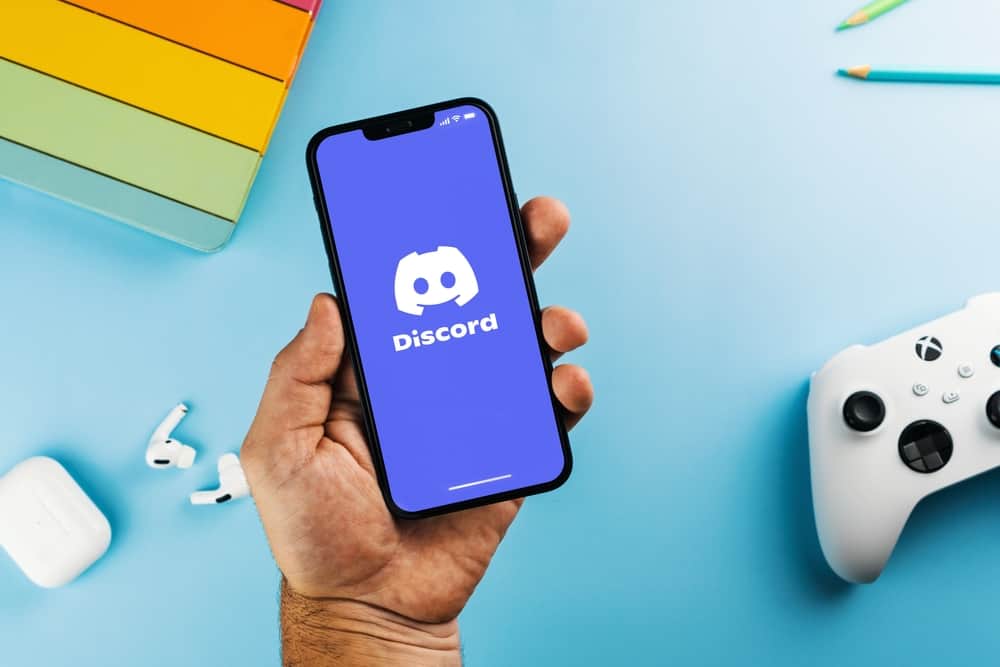
title: “How To Deafen On Discord Mobile " ShowToc: true date: “2022-12-08” author: “Carrie Roche”
So how do you do it on Discord Mobile? Deafen is a resourceful button on Discord mobile. We’ll learn more about deafening and how to use it on Discord mobile.
Deafen on Discord
Did you know that Discord allows users to use voice as they interact with their friends on Discord? While texts and chat can be thoughtful, voice sessions are more stimulating. You can hold voice conversations via a server. Servers have a voice channel feature that lets server members talk audibly instead of tapping their keyboards. The voice channel has features that let users control who can hear or participate in a “voice” call. Discord understands that you may wish to be a part of a Voice Channel but stay away from specific voice conversations. Discord got you covered by giving you the “Deafen” button. You can “Deafen” yourself or other members. When you “Deafen” yourself, the button blocks you from hearing random chitchats on a Voice Channel. You get to be a part of a server without necessarily enduring all the voice chats on the server. You can also prevent others from hearing your voice by deafening them. It will prevent them from hearing you talk on the channel.
How To Deafen Voice Conversation on Discord Mobile?
You can’t deafen anyone but yourself if you’re not an administrator. You’ll need administrative rights to deafen others on Discord.
Deafening Other Members
Request the server administrator to let you “Deafen” someone on the Voice Channel. Once you have the rights, “Deafen” anyone using these steps: Once you deafen any member on a server, they’ll not hear the voice conversations you may have with other server members.
Deafening Yourself
To deafen yourself on Discord mobile, follow these steps: You’ll stop hearing any voice once you check the “Deafen” box.
Do I Deafen or Mute Myself?
Many Discord users can’t differentiate between muting and deafening on Discord. When you open a voice channel, you’ll see the “Mute” and “Deafen” buttons beside your username. One prevents others from hearing you on a voice channel. The other one prevents you from listening to other Channel members. The “Mute” button will stop others from listening to what you’re saying if you “Mute” yourself. The “Deafen” will not let you hear what other Channel members say. The “Deafen” button resembles your ordinary headphones, while the “Mute” button takes the form of a microphone. So you can always use the “Mute” button when you wish to keep certain information from a group of people on the server. It will block them from hearing your voice.
How To Use the “Mute” Button?
Deafening yourself also mutes you. But you can tap the “Mute” button (headphones icon). You’ll not hear from a Channel member when you “Mute” them. However, other channel members will hear the person talk. Here’s how to mute someone on a voice channel on Discord mobile:
A Wrap
The “Deafen” button will block you or other members from receiving voice messages on Discord. It’s a resourceful button. You can use it when you want to fully contrate on gaming or something else as you voice chat with other members in Voice Channel. Remember, you’ll need administrative powers to deafen someone else.