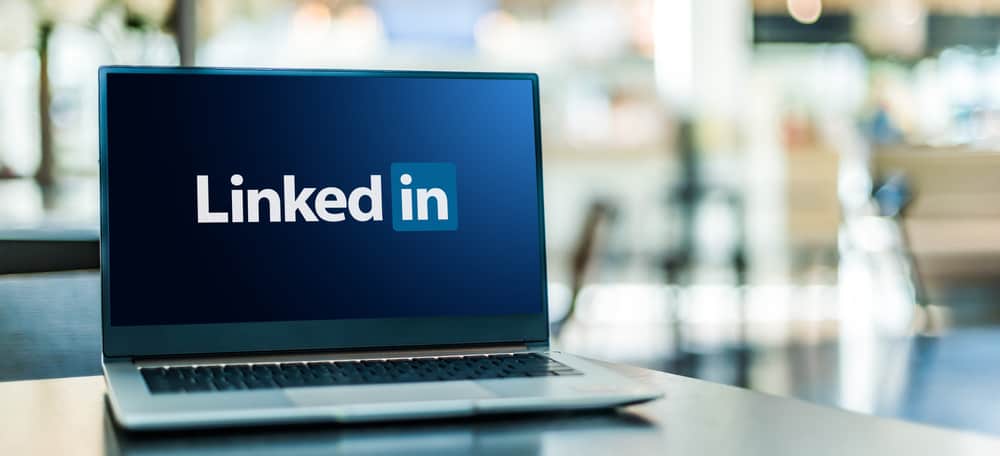I’ll make the processes easier with a detailed step-by-step process. Let’s get into the article.
Do You Need Contacts on LinkedIn?
Importing contacts to Linkedin expands your network on LinkedIn. Remember, your network measures your worth and power as a professional. LinkedIn lets you import contacts from your contact list, Gmail, Outlook, iCloud, or Yahoo. It also ranks your contacts according to how you interact on the platform. Recent interactions come to the top of your contact list. Therefore, it is easy to monitor whom you interact with the most. Also, LinkedIn lets your monitor all contacts under one page. You have a sync feature on the Contacts page that helps you update your contact list and sync contacts from different sources. LinkedIn also gives you a Reminder feature. The Reminder makes it easier to make follow-ups despite running a busy schedule. It’s a great tool if you have many connections you need to connect with regularly. LinkedIn also lets you keep private notes regarding your contact. You can note how you met your connection or what you share in common. Lastly, LinkedIn lets you merge duplicated contacts. One tap on the Potential Merges feature combines all duplicate contacts making them more manageable. However, when overwhelming contacts, manageability may become a problem. What’s the point of keeping a contact you hardly interact with. Therefore, it is good to purge some contacts regularly. You might want to delete any connections you’re uncomfortable contacting or connections you hardly know in real life. Also, stay away from controversies. It may dent your network. So delete any contact that enjoys affiliating with controversial content or views. So, how can you remove contacts from your Contact Page?
Deleting a Contact on LinkedIn
You can delete any contact on your contact list.
Method #1: On Phone/App
Method #2: On PC
Deleting Imported Contacts on LinkedIn
You can mass delete imported contacts on LinkedIn.
Final Thoughts
An expansive connection on LinkedIn equals an extensive network. But there are times you may wish to downsize your contacts. LinkedIn lets you delete contacts you’ve added to your account. You can delete them one at a time or mass delete all the contacts you’ve imported to your LinkedIn account. Or you can delete the connection right from the user’s profile.
- Click on Me and press Settings & Privacy.
- Click on Account Preferences. Under Syncing options, click Sync contacts.
- The click will lead you to the Manage synced sources page. On the app, you have to tap on it.
- Choose a contact source and click the Remove button. If you press the Stop syncing button, it will stop syncing your contact source, but the data will remain on your account.
- Click Continue to complete the “unsync” process.