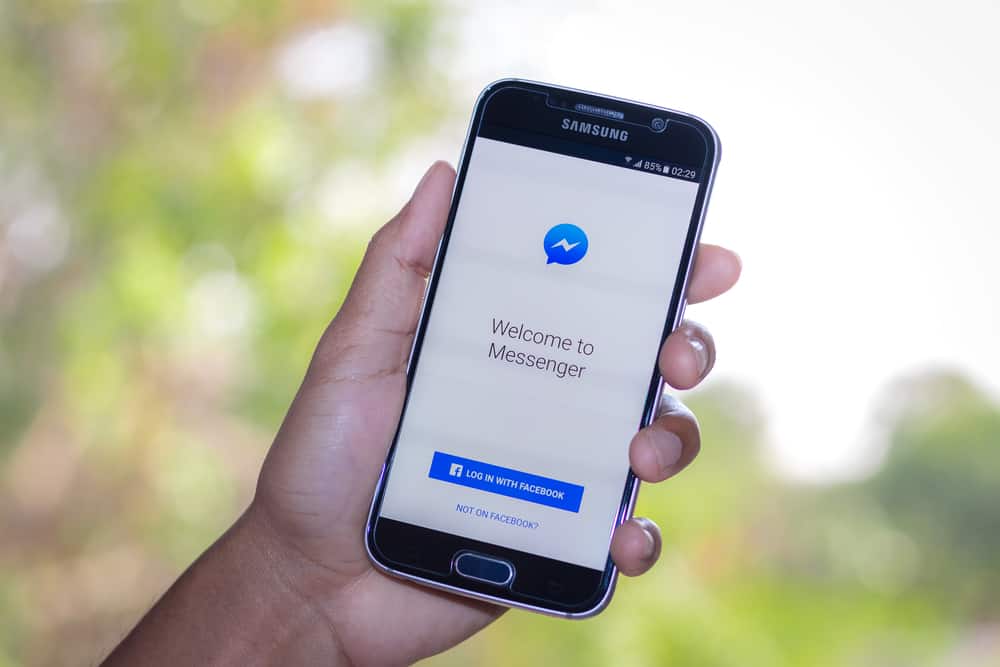However, if you’ve noticed that your Messenger app suggests contacts you don’t even have saved, you’re probably wondering how it does that. Today, we’ll look at where Messenger gets suggested contacts from and how you can disable the feature if you want to. So let’s get started!
What Is a Suggested List in Messenger?
Chats on Messenger are an excellent way to remain connected with friends and family. With Messenger, you can easily send and receive text messages, photos, videos, and audio clips. You can also create group chats, share your location, and make video calls. Plus, with Messenger, you can connect with people across the globe. So whether you’re catching up with an old friend or staying in touch with a loved one, Messenger is the perfect way to chat. However, things get tricky when there’s an annoying presence of a Suggested List of contacts you have no idea about. A Suggested List in Messenger is a list of people that the app algorithmically picks for you based on factors like our contacts’ contacts, location, interests, etc. The app does this by acting upon the algorithm put into it, automatically generating a suggested list for you. The idea behind the Suggested List is to make it more efficient for you to find the people you might like to talk to on Messenger. The app will also show you suggested lists of people based on your Facebook friends and any Pages or Groups you’re a part of. If you don’t want to see suggested lists of people, you can turn this feature off from your settings. So whether you’re trying to find your best friend or want to see who Messenger thinks you should be friends with, suggested lists are a helpful way to get people in your inbox quickly.
Where Does Messenger Get Suggested Contacts From?
If you’re still in a rut, figuring out where exactly Facebook Messenger suggests these unknown faces from? As stated before, the algorithm with which Facebook messenger works considers various factors before deciding upon your suggested list. You must be aware of the following factors.
Factor #1: Your Contacts
When you sign up with Facebook or reinstall to log in after a while, it will ask you for various permissions, including permission to access your contacts. When you grant Facebook that permission, you’re signing up for a suggested list of all the contacts on Facebook. These will be the contacts signed up with Facebook using the number you’ve saved on your phone; however, you’re not connected on Facebook.
Factor #2: Recent Chats
If you’ve been chatting with some of your favorite contacts on Messenger, these contacts will show the most in the Suggested list. The contacts you recently chatted with, including their contacts, will appear on your screen on priority.
Factor #3: Interaction Through posts
If you’ve been visiting someone’s profile or engaging with their posts through likes and comments, you’re most likely to get them suggested on Messenger. The more you interact with a particular profile, the more chances you have of them appearing on your Suggested List.
Factor #4: Location
Facebook also asks for your location access to better serve you with customized services. Once given access, it’ll show people around you or in the exact location so you can connect.
How To Get Rid of Suggested Contacts?
There are two possible fixes for getting rid of suggested contacts on Messenger. The first one is clearing the Facebook Messenger cache on your phone. To do it on your Android device, follow these steps: On an iPhone, you need to uninstall and reinstall the app to clear the cache or use third-party apps. The second one is to delete the synced contacts from your Messenger. Follow these steps:
Conclusion
Messenger’s Suggested Contacts feature is a perfect way to remain in touch with people you know, but it can also be leveraged to connect with new people. By default, Messenger will suggest contacts from your phone book and Facebook friends list. However, you can also input other email addresses or phone numbers into your contact list. If you’re having trouble finding someone you want to add as a contact, try using the search bar at the top of the screen. Once you’ve added all your desired contacts, keep them updated on your latest news by sending them messages!