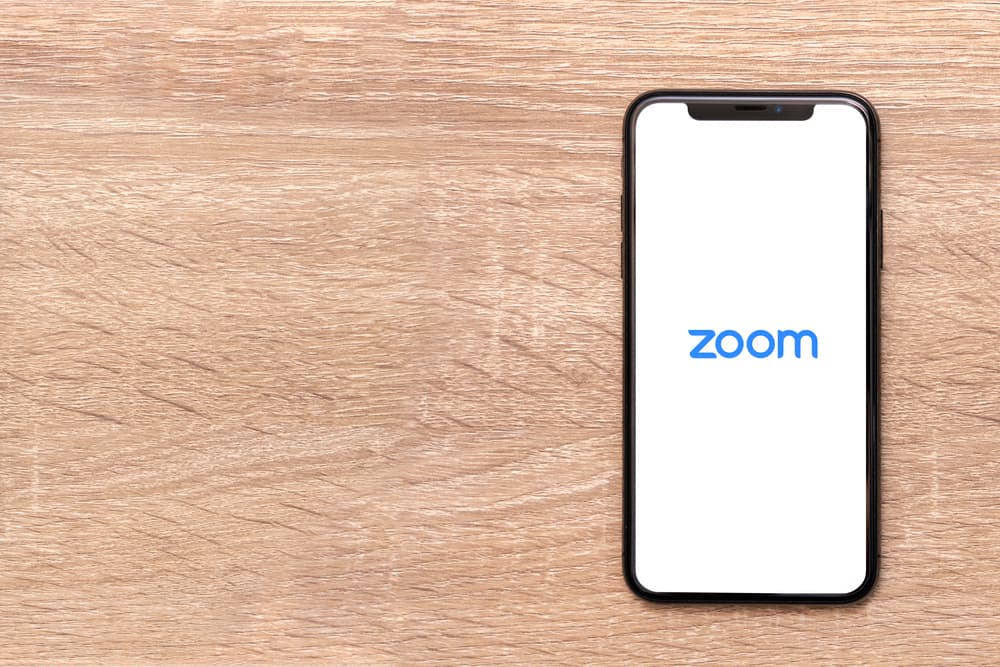We will discuss the causes of Zoom displaying the incorrect password when logging in. Moreover, we will present a few known fixes that have worked for other users in fixing the problem.
Why Does Zoom Keep Saying Incorrect Password?
Every Zoom meeting is password-protected to ensure that not everyone can join the meeting. The host sets the password when scheduling the meeting, and the attendees receive the meeting link alongside the password to join the meeting. Unfortunately, when trying to log in to your Zoom account, the password declines, or when joining a Zoom meeting, you get the incorrect password error, yet you’ve entered the credentials correctly. Moreover, many users have reported facing this issue and have yet to get any official communication from Zoom to fix it. Below are the main causes of the incorrect password on Zoom.
Wrong Password
The Zoom password combines characters and letters, especially for Zoom meetings. Many people confuse when entering the password, especially in the letter cases. Therefore, it could be that you are making a mistake in the password you are entering, and the mismatch is causing the incorrect password error. Consider copying the password and pasting it instead to see if that works.
Issue With Cache
A corrupted Zoom cache can cause problems when trying to log in to your account. The cache stores recent data, and it could be that Zoom is using a corrupted cache that doesn’t match the correct credentials, causing your Zoom to raise a login error message.
Internet Connection Problem
If your network connection is unstable, Zoom may fail to reach its servers to verify your login details. If that’s the case, you will be unable to log in to your account, which could cause you to get the incorrect password login error message.
Incorrect Meeting ID
For Zoom meetings, it could be you are entering the incorrect meeting ID, which doesn’t match your password. You will get the wrong password error if you have the correct password but an incorrect meeting ID. Alternatively, it could be that your username and password when logging into your Zoom are wrong and can cause the error.
Technical Glitches With Zoom
Many users have reported that the issue with incorrect passwords doesn’t result from incorrect passwords. In most cases, the problem is that Zoom has glitches that affect the login sessions, and despite entering the correct credentials, Zoom fails to accept the password and raises an error that can quickly frustrate you.
Password Auto Reset
Zoom passwords expire after a given period if unchanged to enhance its security measures and protect its users. If you’ve never changed your Zoom password, it could be Zoom auto reset itself to force you to use a new password. If that happens, you may try using the correct password, but it fails to work until you reset your password and use a new one.
Tips for Fixing the Zoom Keeps Saying Incorrect Password Error
It’s frustrating when you can’t access a Zoom meeting or login into your account due to the incorrect password. To eliminate this frustration, consider trying the tips below and see if they work for your case.
Double Check Your Credentials
To err is human. Therefore, there is no harm in double-checking your password to ensure you are entering the correct one. Alternatively, consider pasting the meeting ID and password on a word document, then copying each from there and pasting them on the Zoom login form. If you are pasting the password and getting the error, try typing the password instead.
Reset Your Password
Suppose you are getting the error when login into your Zoom account. Click the Forgot Password option to reset the password. A reset link will get sent to your email. Click on it, reset your Zoom password, and use the new password to log in.
Clear Your Zoom Cache
When using the Zoom mobile app, you can consider clearing your cache to eliminate the corrupted cache, which could cause the incorrect password error. Once you’ve cleared the cache, open Play Store or App Store and update Zoom, then try accessing your account or joining the meeting.
Check Your Internet
Troubleshoot your network and confirm that everything is working fine. If you notice your network is weak, it could be why you are having issues with Zoom. Still, try restarting the Zoom app or switching between Wi-Fi and cellular data.
Use Another Device
If stuck in joining a Zoom meeting, try using the same meeting ID and password on another device and see if that works. For instance, if accessing Zoom using the mobile app, switch to the desktop version and see if that works.
Conclusion
Zoom keeps saying the incorrect password is an issue many Zoom users face, and not knowing why this is the case can easily frustrate you. This guide has discussed this error in detail and presented various tips to solve the error. Try them out and hopefully fix your Zoom incorrect password error.